Pulse PRO Automate RTI Akıllı Gölge Kontrolü Kullanıcı Kılavuzu

PULSE PRO'YU OTOMASYONA GETİRİNVIEW
Automate motorlu panjurları RTI Kontrol Sistemlerine sorunsuz bir şekilde entegre ederek Automate deneyiminizi yükseltin. Automate Pulse PRO, ayrık panjur kontrolü ve iki yönlü iletişimle güçlü bir entegrasyon sunarak panjur konumu ve pil seviyeleri hakkında gerçek zamanlı güncellemeler sağlar. Hem Ethernet (CAT 5) hem de 2.4 GHz kablosuz bağlantıya sahip olan Pulse PRO, hub'ın arkasında bulunan erişimi kolay bir RJ45 portu aracılığıyla sorunsuz ev otomasyonu entegrasyonu sağlar. Her hub 30'a kadar panjuru destekler ve bu da onu herhangi bir ev otomasyonu kurulumu için çok yönlü bir çözüm haline getirir.
BAŞLARKEN:
In order to integrate your motorized window treatments with RTI Control System, you will need to have:
- Downloaded the free Automate Pulse PRO via the Apple App Store (available under iPhone /iPad apps) or the Google Play Store.
- Purchased one or more Automate Pulse PRO depending on size of the space and additional repeaters if is required.
- Integrated your motorized window treatments onto Automate Shades App.
TALİMATLAR DAHİL:
- Set up instructions for both the Automate Shades App & Automate Pulse PRO.
- RTI Driver Installation Specification.
- RTI Control System Driver Operating Guide.
- Integration Diagram.
- Integration FAQ’s.
REVİZYON GEÇMİŞİ:
- Initial release of the driver.
GENEL BİLGİ:
- The Automate Pulse PRO Operating Guide for information on setup of the system. This driver is for control and feedback only. Setup of the Automate Pulse PRO Hub must be completed prior to setting up driver. Contact Rollease Acmeda for information on how to complete setup using the Hub and App. This driver is for the Automate Pulse PRO Hub only and control motors (i.e. shades) via TCP Communication.
BAĞLANTI AYARLARI: The Network TCP is the only method for communicating with the Pulse PRO Hub. Enter the IP Address of the Hub in the TCP Address field.
MOTOR COUNT (i.e. Shade Count): Enter the number of motors (Shades) that this Pulse PRO is controlling using the App to have the same capability on RTI Control System Driver.
MOTOR NAME (i.e. Shade Naming): Enter a unique name for each motor (i.e. shade). When the driver is running on the processor, the Motor or Shade name is updated automatically accordingly named on the Automate Shades App.
MOTOR ADDRESS (i.e. Shade Address): Enter the motor address that corresponds to the motor (i.e. shade) to be controlled. This address is acquired during the Automate App setup on the system.
DRIVER COMMAND: The control commands are available for movement of motors (i.e. shades) up and down as well as adjusting the shade to a discrete level by entering a value as a percentage.
DRIVER VARIABLES: Feedback variables are available for initialization state, connection state, and motor (i.e. shade) specific.
DRIVER INSTALATION:
- Ekipmanı Ambalajından Çıkarın:
• In this case, were used XP3 Processor and a KX3 Touch Panel to exemplify the communication between the RTI Control System and Automate Pulse PRO.
• XP3 – Use provided power supply to power up processor. Also connect to network (make sure to use ethernet connection and not RS-232). If you have a POE connection, then the XP-3 can be powered that way as well.
• KX3 – Use provided power supply (has a RJ-45 end) to power the KX3 through the Control Port on the back of the unit. Connect this to the network as well. If you have a POE connection, then the KX3 can be powered that way as well. - Aç file sürücüyü ve s'yi içerenample fileSürücüyü kopyalayın file (Rollease Pulse.rtidriver) to Integration Designer’s Control Driver Library (Documents\Integration Designer\Control Drivers). We will open the sample file in Integration Designer APEX
- Load Integration Designer APEX onto your computer and launch software.
- Open provided Integration Designer APEX file (Rollease Nabız Sample File.apex) itibaren File menü.

- Use the Automate Shades App to get the Hub IP address. On Manage Hub screen, you have the full Hub information. Enter “Hub IP Address” as one variable on the connection settings on Integration Designer Software.

- Bu eskiample, sadece 2 motor/gölge kullanıldı. Motor "sayım numarası", altındaki listede kaç motorun mevcut olarak gösterileceğini belirleyecektir. Bu listedeki her motor için benzersiz bir "Motor Adı" ekleyin ve cihaz ekranındaki Automate Shades Uygulamasında mevcut olana göre her gölge için "Motor Adresi" girin.

- Click on the “Download” icon from the top toolbar. This will open a screen with all devices available on Integration Designer. After that, click on the “USB” link that corresponds to your processor (in this case for the XP-3) in the Target column. When clicking that, a new window will open that shows all processors in your system. Select that one it corresponds to your processor and click on “Use Select Device”. Then after the window closes click the “Send” button in the Download column.
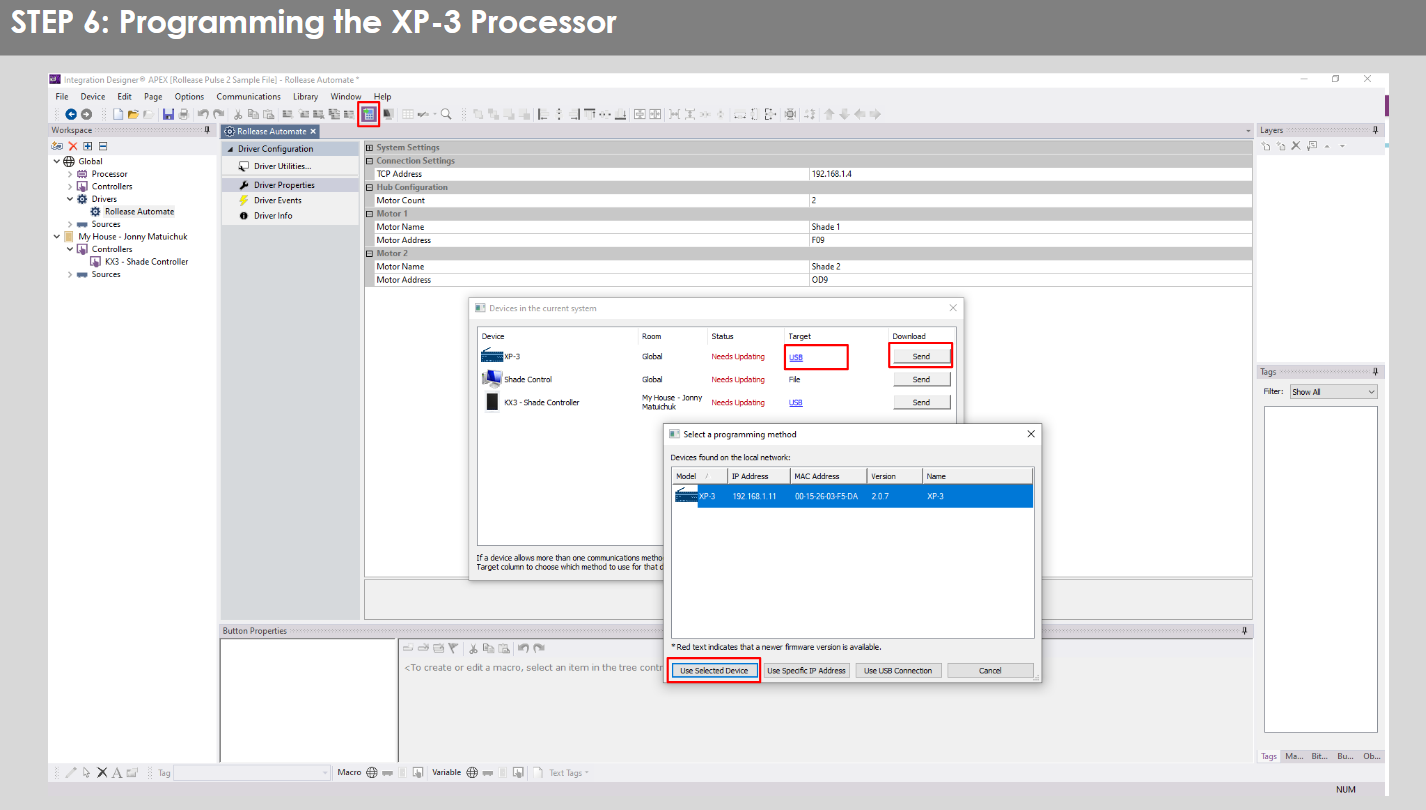
- Repeat the same process for KX3 Touch Pad.

- There is also a Virtual Panel control provided in the file Bilgisayarınız için bir kontrolcü yaratacaktır.


- To launch the Virtual Panel, click the “Send” button like you did with the previous devices. Since this is a virtual device you will be directed to save the Virtual Panel to a location on your computer.

- Once you save the Virtual Panel it will launch.

Yaygın Hatalar:
- “IP Adresi” yapılandırma satırına yanlış IP adresinin girilmesi.
If you’re failing to communicate with the devices, double check this!
RTI KONTROL SİSTEMİ BAĞLANTISI:

SIK SORULAN SORULAR:
Q. No Pulse PRO detected.
A. Automate Pulse PRO'nuzun doğru ağa bağlı olduğundan ve Automate Shades Uygulamasını kullanarak ağ ile iletişim halinde olan bir IP Adresi edindiğinizden emin olun.
S. Gölge sınırları doğru şekilde ayarlanmamış.
A. Calibrate shade limits with your Rollease Acmeda remote before setting the appropriate open and close time within RTI Control System.
S. Gölge hiç hareket etmiyor.
A. Make sure the selected Pulse PRO Hub is the correct Pulse PRO Hub for the shade to be controlled. Confirm the correct bindings are set in the RIT Control System connections tab between the Pulse PRO Hub and Shade drivers.
Q. We get unexpected responses from the RTI system, or “?” symbols
A. Ethernet bağlantı noktasını veya Wi-Fi'yi kullanan tüm bağlantıların düzgün çalıştığından emin olun. Kaçırılan bağlantının istenmeyen veya beklenmeyen sonuçlara yol açtığı bilinmektedir.
DESTEK KAYNAKLARI:
Daha fazla yardım için satıcınızla iletişime geçin, websitede www.rolleaseacmeda.com
Belgeler / Kaynaklar
 |
AUTOMATE Pulse PRO Automate RTI Akıllı Gölge Kontrolü [pdf] Kullanıcı Kılavuzu RTI, Pulse PRO RTI Akıllı Gölge Kontrolünü Otomatikleştirin, RTI Akıllı Gölge Kontrolünü Otomatikleştirin, Akıllı Gölge Kontrolü, Gölge Kontrolü |
